The FPS Kit is available on Steam as optional DLC. This page explains some of the core functionality present inside this template.
Walls and Environmental Objects
Walls and other objects are mainly handled using Actors in this template, each separate wall section is partitioned to allow for complex room creation to the user’s choosing.
Instead of the normal method of placing wall tiles, you place a “Dynamic Object” onto the Map and change the “Body” to your desired wall section or object you wish to place.
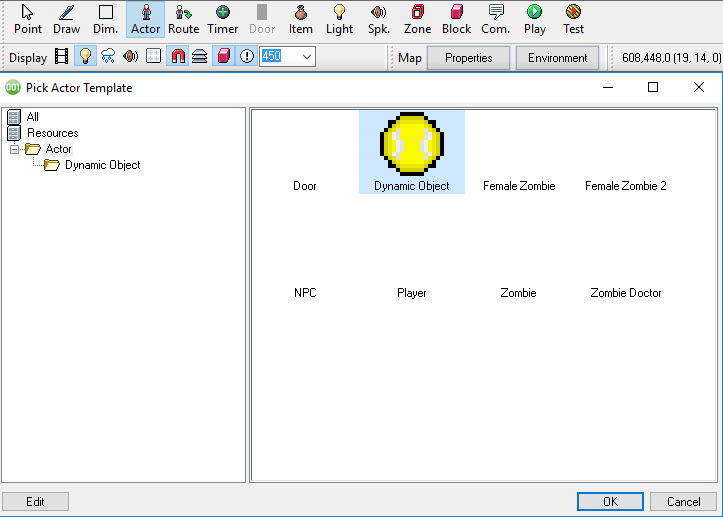
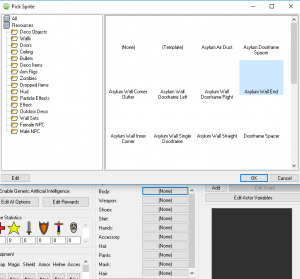
Using the wall or object as an Actor, instead of the normal tile method, allows for more orientation options. (Such as rotation and placement unhampered by grid snapping).
Ceilings
Ceilings are essential to almost every scenario when utilizing the 3D FPS template.
Changing the Z layer
In the Map Editor, the Z layer for tile placement can be changed by using Ctrl+Middle Scroll Wheel or the “Page Up” and “Page Down” keys.
Making the ceiling/roof tiles
In the Map Editor, you can place an upper object tile on your desired layer. Tiles can be made visible on both sides by checking the “Render both sides in 3D” box under your tile name. An alternate method of creating the roof is importing an externally created 3D plane, then texturing it respectively.
Disabling Snap to Grid
In a recent update to 001, a new option has been added to the Map Editor allowing you to disable the 16 unit Actor placement snapping. By default Snap to Grid is enabled. It can be toggled on/off by clicking on the “Magnet” icon.

Breakdown of NPC Clothing
The FPS NPC clothing has been broken down into body portions rather than overlapping onto a solid body model, this has been done to prevent the mesh from having portions of the underlying texture to “bleed through” the clothing portions.
The head models for both “Male” and “Female” NPC models are set to the “Body” category and torsos have been likewise moved to the “Shirt” category respectively. This ensures that parts of the body can be interchanged with other 3D models of similar category.
Input Sets
As with many games, the WASD or arrow keys denote movement both in game and within menus.
Cursor
| Key | Method | Description |
|---|---|---|
| LMB | Pressed | Starts firing currently equipped weapon. |
| LMB | Released | Stops firing currently equipped weapon. |
Regular Game
| Name | Key | Method | Description |
|---|---|---|---|
| Action | Enter, E, F | Pressed | Activates highlighted actors in game and within menus. |
| Jump | Space | Pressed | Activates the jump for the player. |
| Menu | Esc | Pressed | Brings up the default menu. |
| Reload | R | Pressed & Released | Reloads current weapon. |
| Use Item | Middle Click, G | Pressed | Throws currently equipped grenade. |
| Next Item | Wheel Up, X | Pressed | Switches to the next available weapon. |
| Previous Item | Wheel Down, Z | Pressed | Switches to the previous equipped weapon. |
| Crouch | Ctrl | Pressed | Makes the player crouch. |
| Run | L Shift | Pressed | Makes the player run. |
| Run | L Shift | Released | Stops the run input. |
Custom Events
Hit_Scan Attack
Attack script, used to attack in front of player at a specified distance.
-
Bullet_Distance – Distance in pixels the line sweep will extend.
-
Recoil_Amount – Amount the gun will recoil.
-
Accuracy_Lower – Amount that the accuracy will be decreased.
-
Damage – Amount of damage this attack will do.
-
Origin Actor – Name of actor the attack is originating.
-
Bullet_Delay – Adds a delay between shot fired and impact of attack.
-
Origin_X – X coordinate of where the attack is originating.
-
Origin_Y – Y coordinate of where the attack is originating.
-
Origin_Z – Z coordinate of where the attack is originating.
Hit_Impact
Deals damage and checks for material at impact location to play appropriate Sprites and sounds.
-
Target_Actor – Name of the actor being attacked.
-
Origin_Actor – Name of the actor commencing the attack.
-
Damage – Damage to be dealt.
-
Hit X – X location of impact.
-
Hit Y – Y location of impact.
-
Hit Z – Z location of impact.
Reload
Reload script for guns, plays appropriate poses based on current weapon equipped to an Actor.
Screen_Message
Displays messages at bottom of screen for x seconds. (Example, the text saying reloading, or Item pick ups.)
-
Message – Message to display.
-
Seconds – Seconds message is displayed.
Variable Definitions
Global Variables
| Name | Description |
|---|---|
| Mouse_Sensitivity | Sets how much mouse movement effects the player camera. (Higher values equal slower movement) |
| Max_Range | The distance the player can shoot. (Higher numbers denote a longer range) |
| Explosion Count | Used to track the number of explosions currently occurring on a Map at a given time. |
Local Variables
| Name | Description |
|---|---|
| Skip Step | This is a counter to play a footstep sound every so often, based on the current floor tile. |
Switches
| Name | Description |
|---|---|
| Camera | Locks the camera to the first person view in the “Player” Actor Template. Setting this to off will free the camera. |
| Menu | Returns if a menu Interface is on or off, if on it will free the mouse from camera movement. |
| Reloading | Denotes if the player is reloading. Used to play animations and prevent from using an Item during said animations. |
| Attacking | When using a weapon, triggers animations based on what is equipped when on. |
| Using Action | Returns if the action command is being used. Used to prevent other actions (such as using weapons) |
| Crouching | Returns on if player is using the crouch input. By default it is set to toggle when input is used. |
| Crosshair | If on shows the crosshair on the default HUD. If off, hides the crosshair. |
Collections
| Name | Description |
|---|---|
| Item_Message | Names of Items on pickup get added to this collection to display on being acquired. Controlled by the “New Message” Timer in the top left of the Base HUD Interface. |
| Info_Message | Names of actions get added to this Collection. (Ex. Press E to Equip) Controlled by the “Info Message” Timer located at the center of the Base HUD Interface. |
| Info_Message_Time | Used to track the length of time a message gets displayed on the Base HUD. |
Actor Variables
| Name | Description |
|---|---|
| Material | The material of the Actor. (Used to denote a played sound effect) |
| Resting | Returns 0 if an Actor is stationary, 1 if the Actor is moving. |
| Weapon_Accuracy | The area size in which a weapon effects. (Higher numbers equal a wider spread) |
| Min_Accuracy | The minimum projectile spread an Actor has. |
| Jumping | Returns 1 if an Actor is jumping, 0 if stationary. |
| Aim_Height | The height in which the weapon muzzle is located. |


