Android (.apk)
This builds a compatible APK file of your game for use on Android devices. You can use this file to self-publish your games. Please see the section below for a list of the necessary components needed to successfully build your game for Android devices.
IMPORTANT: This option is typically used for “Sideloading” applications, for publishing to the Google Play Store you must use Android Bundles (.abb)
Android Signed (.apk)
This builds a compatible APK file with a permanent “cert.keystore” file. You will be required to input various data, including a private password which is used to sign the APK file. An aligned version of the APK with “-aligned.apk” is also generated, which used to be the standard for Google Play Store, although are no longer accepted.
Android Bundle (.aab)
This builds a compatible AAB file with a permanent “cert.keystore” file. You will be required to input various data, including a private password which is used to sign the AAB file. This build option is the current standard for uploading to the Google Play Store.
Android Build Requirements
In order to successfully build your game for Android devices, you will need to ensure you’ve downloaded and installed the following components. We strongly recommend installing these components to their default file locations, as this will require fewer steps:
- First, you will need to download and install the Java SE Development Kit 8 from the Oracle website. Click on the download link besides “Windows x86” if you’re running a 32-bit version of Windows or “Windows x64” if running a 64-bit version of Windows. Tick the license agreement checkbox and click the download button – you’ll be re-directed to a login page where you’ll be required to sign in/register an Oracle account.
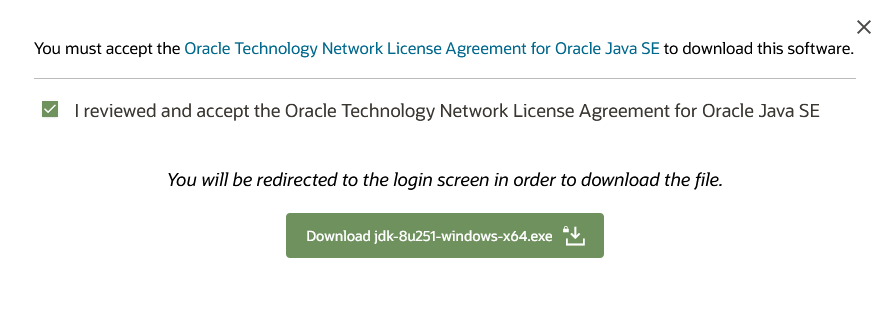
- Next, you’ll need to download and install Android Studio from the Android Developer website.
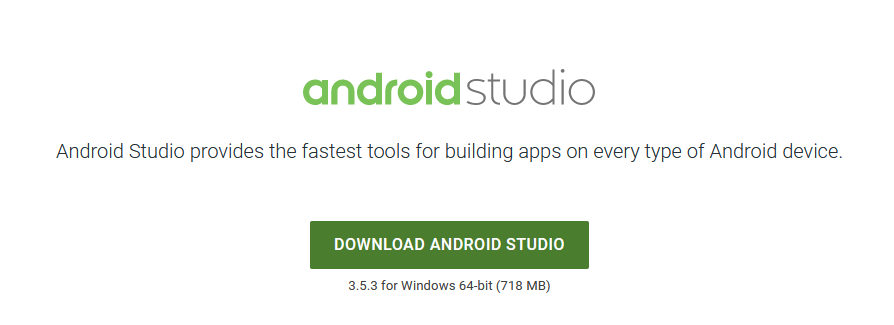
- Once Android Studio has been successfully installed, launch Android Studio and select Configure > SDK Manager from the main menu. Then select the SDK Tools tab (see image below for reference) and put a tick in the box next to NDK (Side by side). Then click the “OK” button in the bottom-right corner of the window to start downloading and installing the required NDK components.
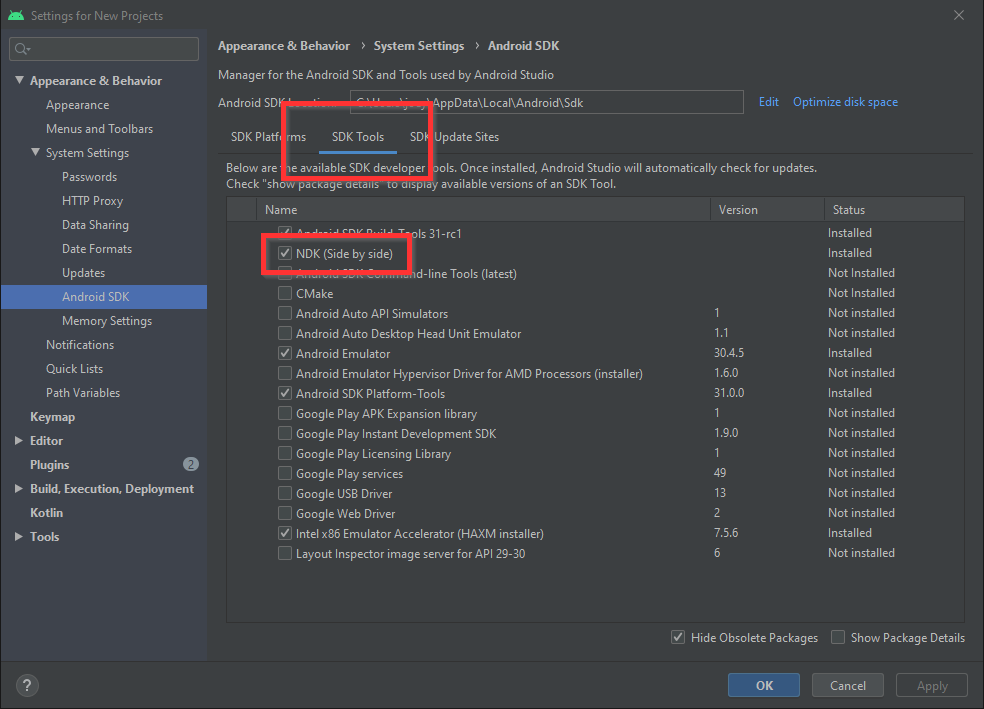
Once these components have been successfully installed, you should be able to build your game for Android devices without running into any issues!
(Optional) Setting Environment Variables
If you installed all of the components to their default locations, then you DO NOT need to manually set Environment Variables as 001 Game Creator will be able to find the required files automatically. If you didn’t install the components to their default locations then you’ll need to set up Environment Variables for %JAVA_HOME%, %ANDROID_HOME%, %NDK_ROOT%, and %ANDROID_NDK_ROOT%. Click here for information on how to configure these properly.
Android Troubleshooting
Blocked by Firewall/Antivirus
While building your game for Android the following processes may get blocked by your firewall or anti-virus software:
- java.exe
- aapt2.exe
If this happens, make sure to mark these as exceptions from within your firewall/anti-virus software settings and then build your Android game again.
jarsigner Error
If you receive the following error while building your game:
jarsigner error: java.lang.IllegalArgumentException: MALFORMED
This is due to one or more of your Map or Interface filenames using UNICODE characters. These characters are not supported!

